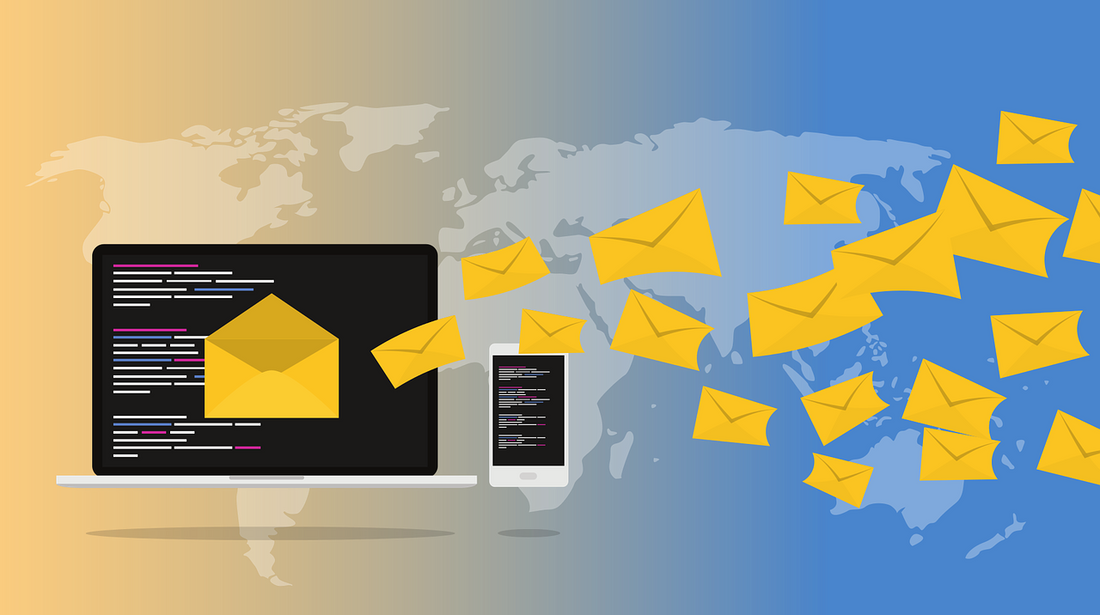
Securing Your Email to Protect Your Identity
Share
Your email account is the gateway to your digital life.
Your email account is the link to all things YOU in the digital world. Hackers have figured this out, which is why they love targeting email accounts. Once they have gained access to your email account, it makes it much easier to reset passwords, change account information and lock you out of all your other accounts.
Your email account can give access to your Facebook account, Amazon account, banking and more. Their intention is either by obtaining personal information which can be used for identity theft, making purchases with your linked credit cards, or obtaining bank account information and withdrawing funds.
Since your email account can link to so many things, this is why it is so important to make sure your email account remains secure.
Securing your email account:
1. Choose a strong password, and change it frequently.
Do not use passwords which you use for any other accounts. Need help choosing a strong, memorable password? Check out our blog on using a passphrase.
2. Enable two factor or two step verification.
Two factor or two step verification greatly increases the security of your accounts. By enabling this feature, any time you sign into your account on a new device, a second step of receiving a verification code is required. This verification code is sent to a trusted device you have set up on your account. Since SIM card cloning is becoming possible and used as a strategy to intercept verification codes sent to phones via text message, it is preferred to use two step verification or two factor verification using an offline code generator. Such code generator, for example, is the Google Authenticator App. This app is widely supported across many different email providers.
You may download the Google Authenticator app from the App Store or Google Play Store.
Hotmail, MSN, Live, Outlook
-
Two-step verification helps protect you by making it more difficult for someone else to sign in to your Microsoft account. It uses two different forms of identity: your password, and a contact method (also known as security info).
-
To turn two-step verification on or off:
- Go to the Security basics page and sign in with your Microsoft account.
- Select more security options.
- Under Two-step verification, select Set up two-step verification and follow the instructions.
-
If you turn on two-step verification, you will always need two forms of identification.
-
If you lose your contact method, your password alone won't get you back into your account – and it can take you 30 days to regain access.
- Learn more about two-step authentication.
Gmail
Visit the following link to set up 2-Step Verification for your google account:
https://www.google.ca/landing/2step/#tab=how-it-protects
iCloud
Visit the following link for the instructions on the Apple Support Article for enabling Two Factor Authentication on your Apple ID.
https://support.apple.com/en-ca/HT204915
Yahoo
- Sign in and go to your Account security page.
- Beside "Two-step verification," click the Toggle button to turn it on
 .
. - Enter your mobile number.
- Click Send SMS or Call me to get a verification code.
- Enter the verification code, then click Verify.
- Click Create app passwords (if you access Yahoo Mail in third-party apps) or click Skip for now.
3. Avoid using email providers which do not support two factor or two step verification.
Some email providers do not support this additional security feature. It is recommended to not use email accounts from these providers as the account may easily be hacked. For example, your internet service provider may give you a free email account under their own domain. However, most of these email accounts are very basic and do not support these verification methods and therefore are vulnerable to attack. These accounts without two factor or two step verification can be cracked with ease, using brute force. A computer algorithm is set to crack the password by entering all possible password combinations, starting with the most common password combinations.

